Using Spark GO
Last modified on: 5/12/2024, 10:25:51 AM
This page describes how to use the Positive Grid Spark GO.
Using Spark GO as a guitar amp
• Plug your guitar into the Guitar Input jack on the top control panel.
• Select one of the four presets available and adjust the volume by using the Guitar Volume knob on the top control panel.
• To access more tones and create your own, download the Spark app searching for “Spark amp” in the App Store or Google Play or using the QR code below:
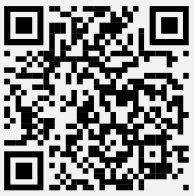
Using Spark GO as a Wireless Bluetooth® Speaker
• When connecting to Spark GO for the first time, turn Bluetooth® on in your mobile device settings, and select “Spark GO Audio” from the list of scanned devices.
• Spark GO will automatically pair with the last device it connected to. If the last device is not available, Spark GO will automatically connect to a device that has been previously paired.
• To pair a new device, press the Power/Pair button on the side panel, turn Bluetooth® on in your mobile device settings, and select “Spark GO Audio” from the list of scanned devices.
USB Audio
• With Spark GO turned off, connect to a computer via USB with the included USB cable. Turn on Spark GO and select “Spark GO USB Audio” as the recording/ playback device.
• Adjust USB playback volume in the media player settings on your computer.
• Adjust direct guitar monitoring with the Guitar Volume knob.
Headphone/Line Out Port
• The 3.5mm headphone/line out port on the top control panel can be assigned as a stereo output for connecting headphones or speakers with a stereo input. It can also be used as a mono output for connecting guitar amps, powered guitar cabinets, mixers, or audio interfaces.
• Output mode options can be found in the Spark app settings.
• Note that a 3.5mm to 1/4” or RCA adapter (not included) may be required to connect certain devices.
Tuner Mode
• Hold the Preset button to enter tuner mode.
• While in tuner mode, the 4 Preset LED’s will display if the string being played is in tune.
• Note that your guitar signal will be muted while tuner mode is on.
• To exit tuner mode, press the Preset button again.
Music Input Priority (Bluetooth Audio / USB Audio)
• Spark GO accepts 2 different input ways (Bluetooth Audio / USB Audio) to stream the music, but please note that you can only use 1 input at a time. If the 2 of them are connected to Spark GO at the same time, only one of the input will work properly.
• Bluetooth Audio In will be prior to all the inputs. The 2nd priority is USB Audio. If your music input is not working properly, please make sure there is no higher priority input occupying.
LED Indicator Status
| Status | Power Indicator | Bluetooth Indicator |
|---|---|---|
| Battery charging | Blinking Red/Green | |
| Powered on or fully charged | Solid Green | |
| Low Battery | Solid Red | |
| Empty Battery | Red blinking 3 times | |
| Bluetooth Pairing Mode | Blinking Blue | |
| Bluetooth device connected | Solid Blue | |
| Factory reset mode | Blinking white | |
| Temperature warning | Fast blinking Red | Fast blinking Red |